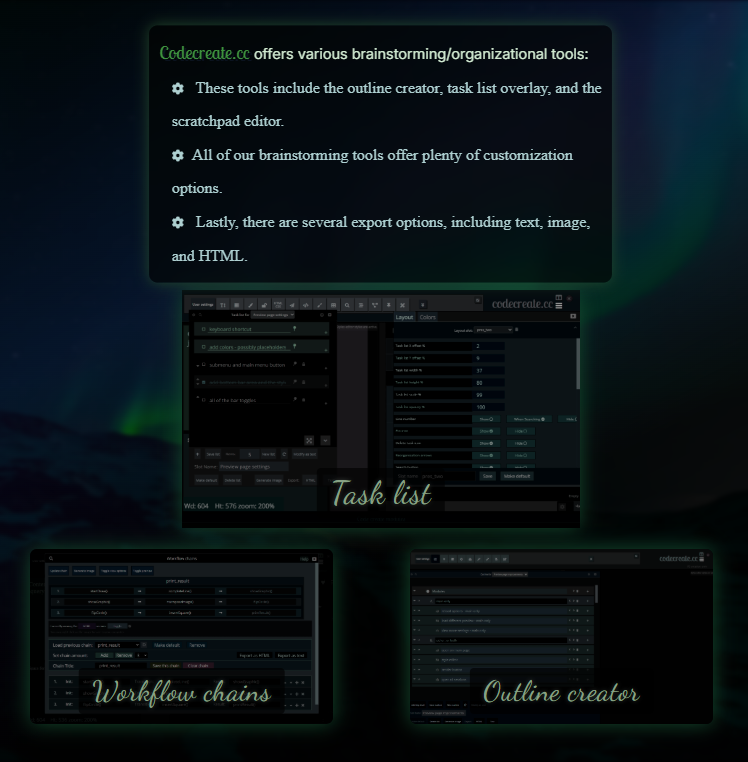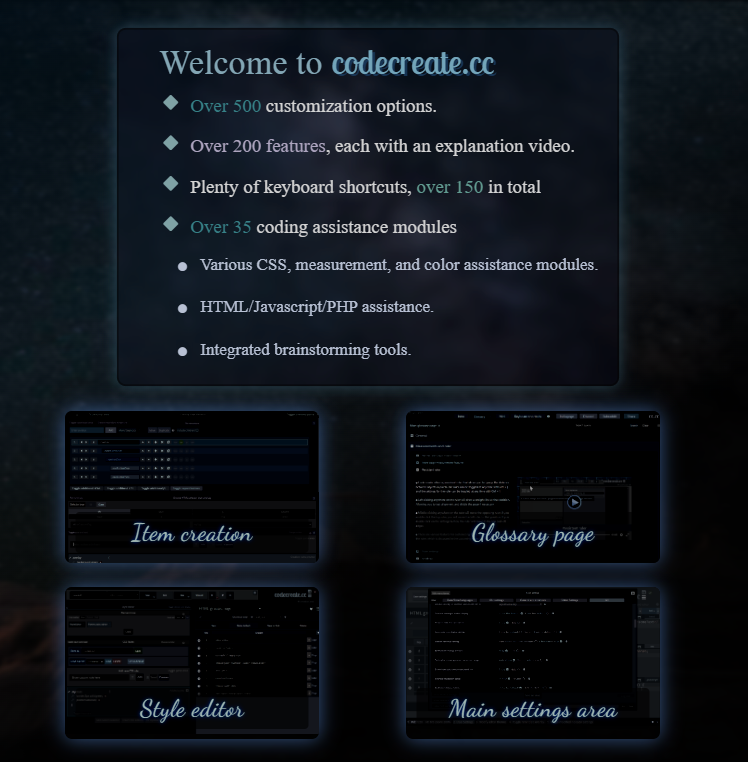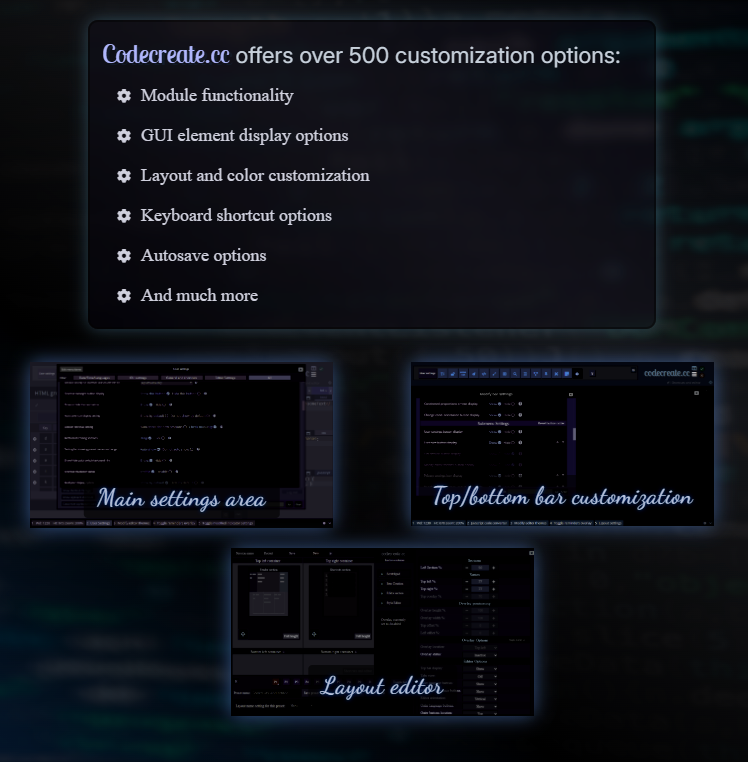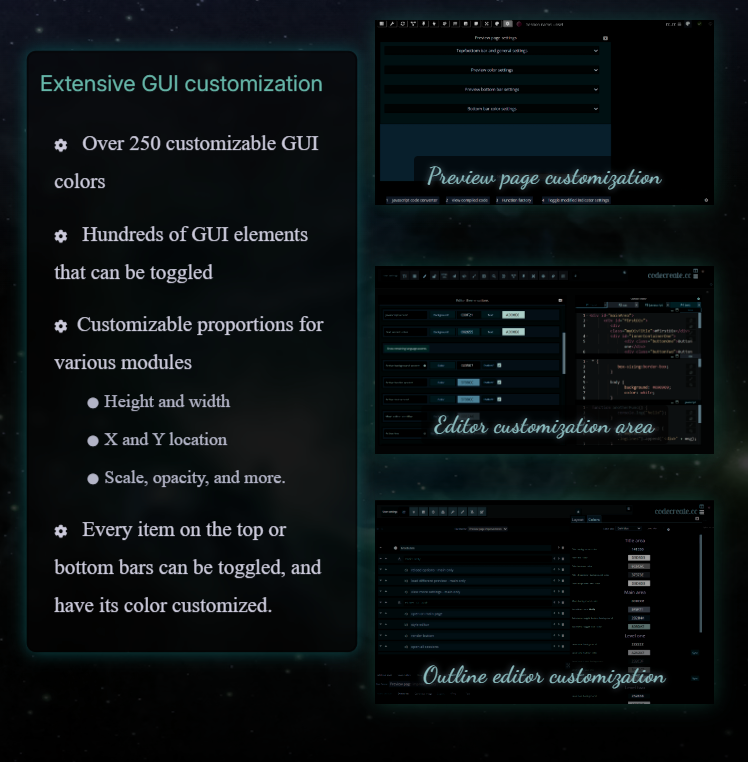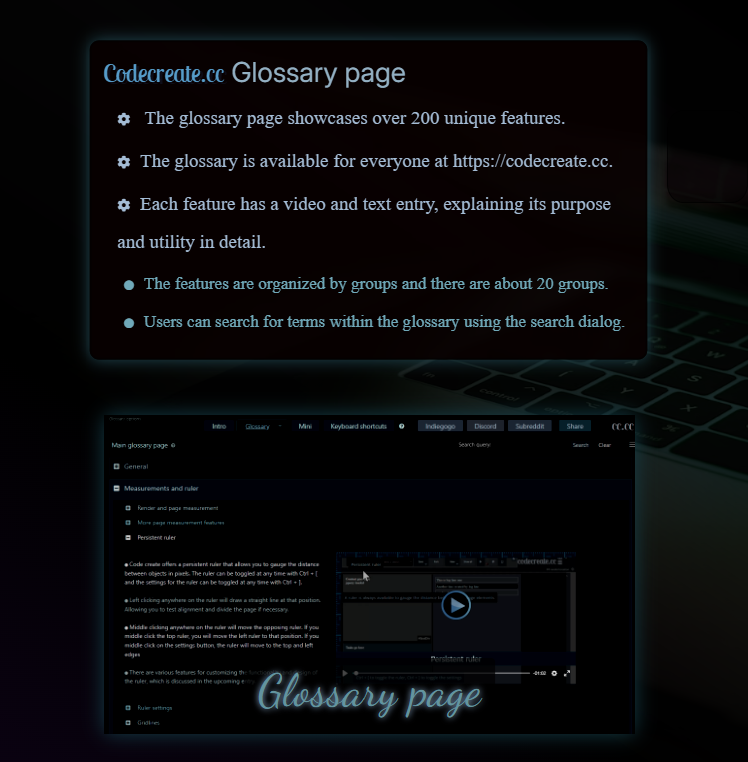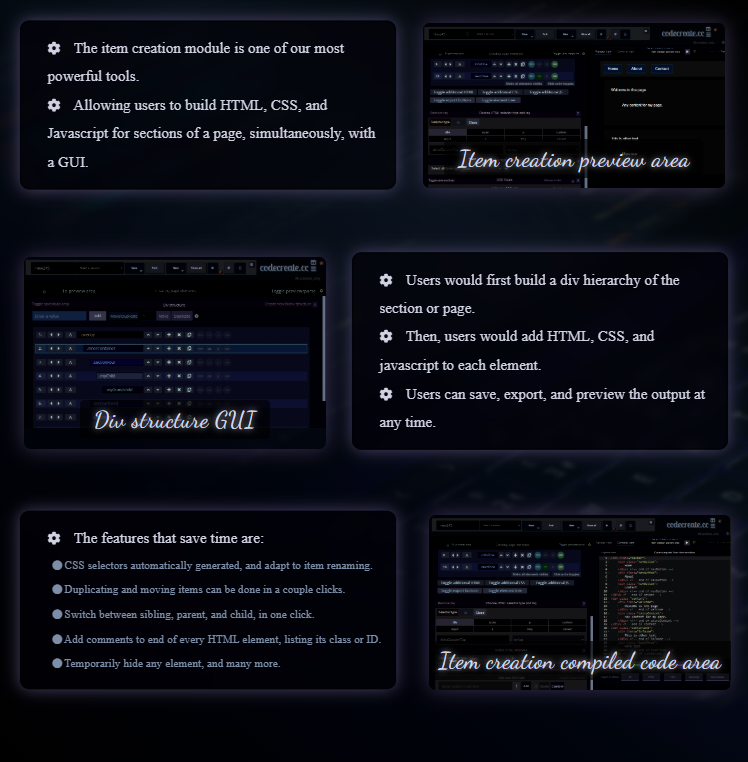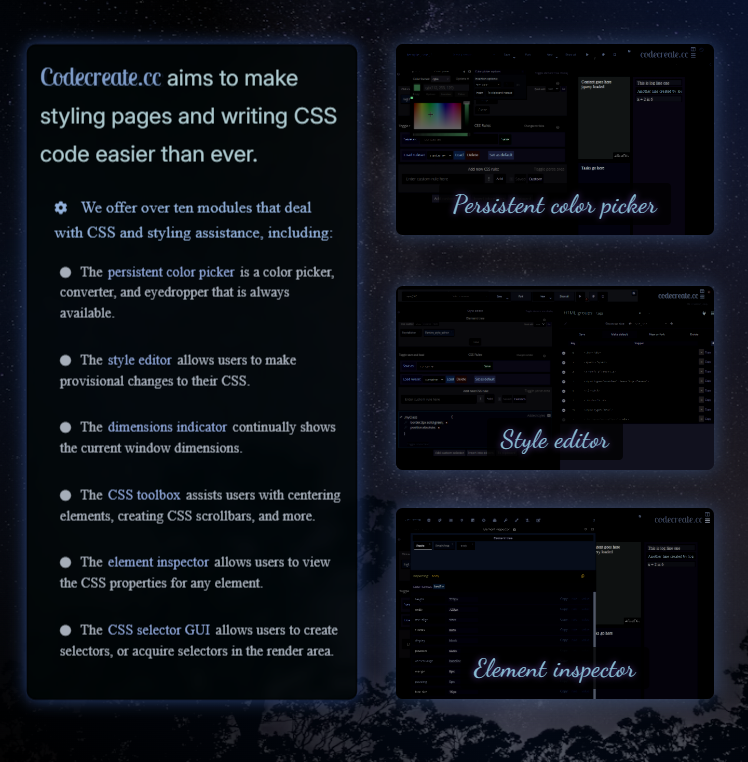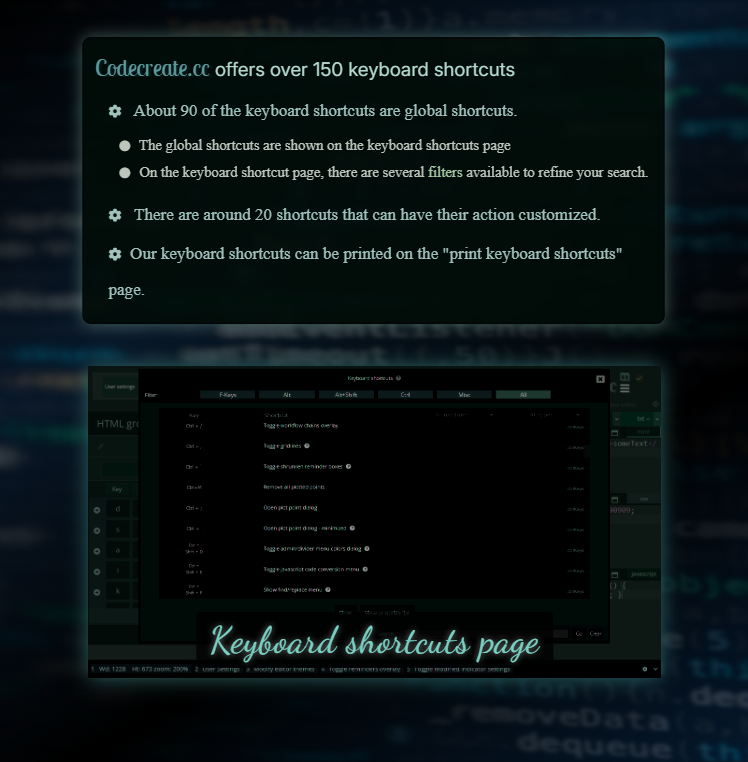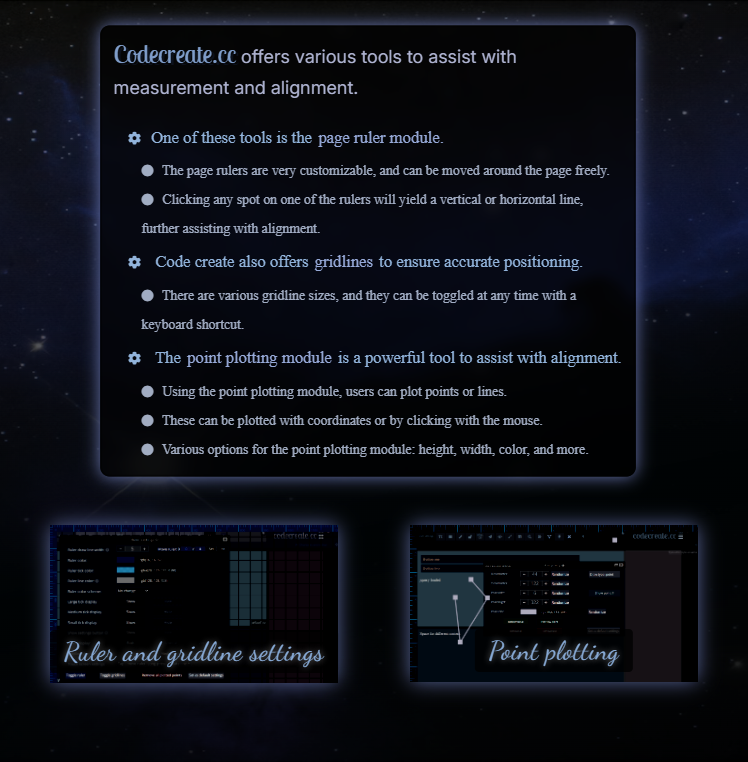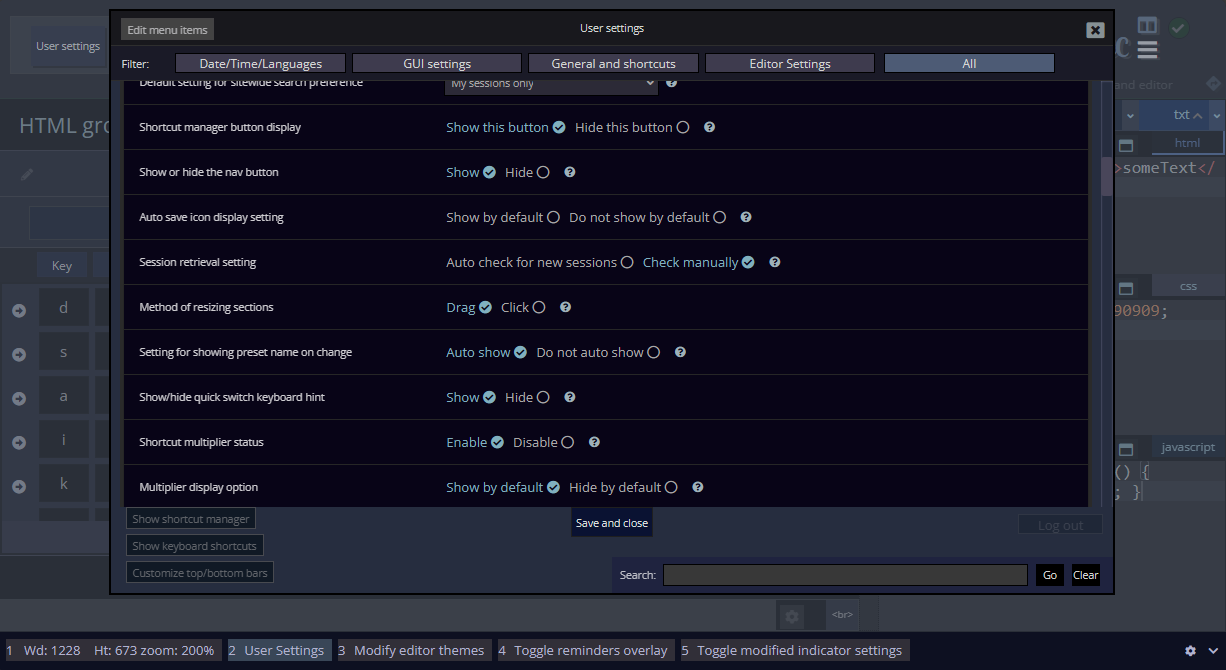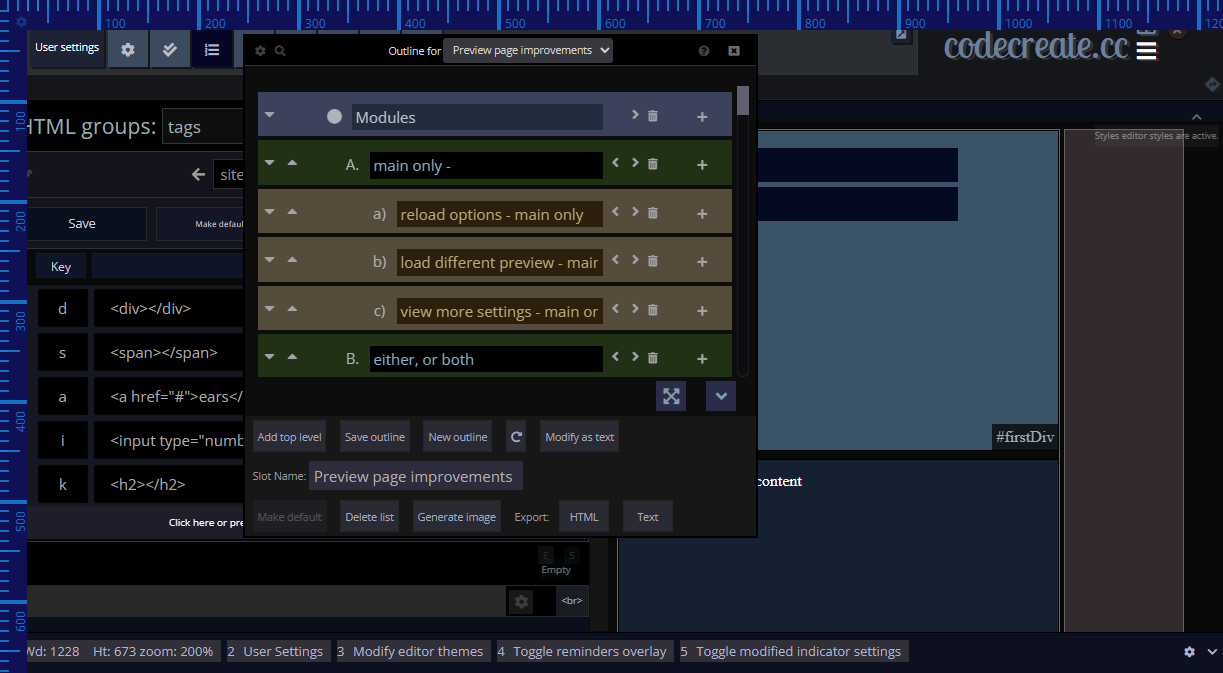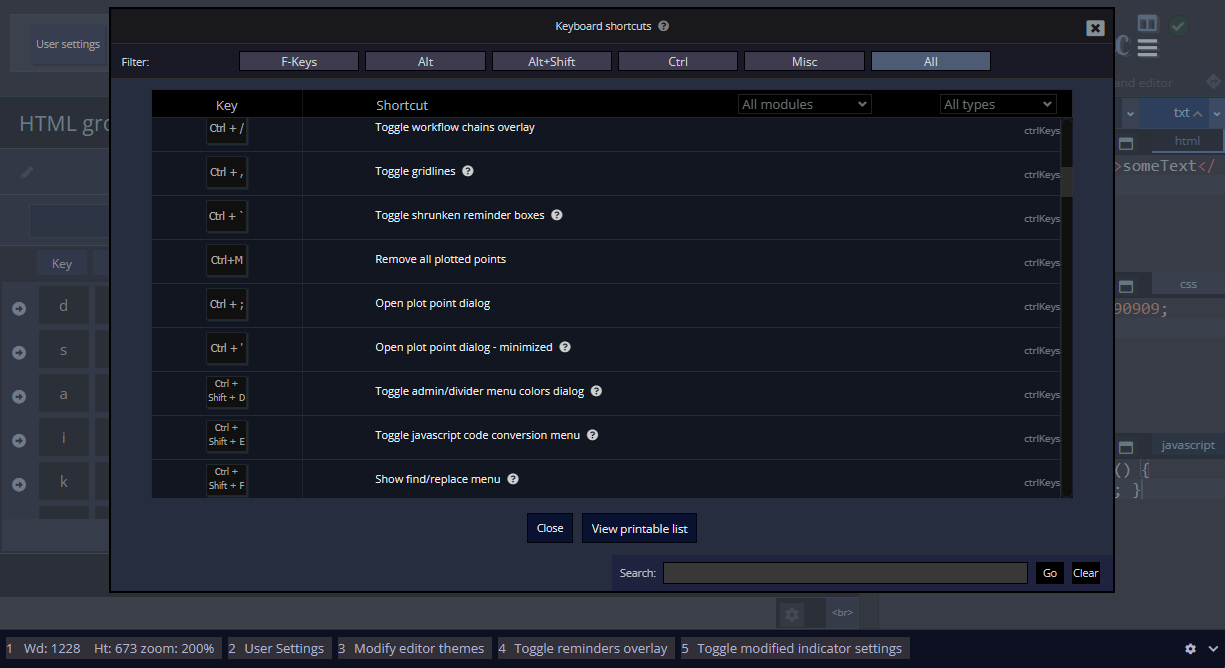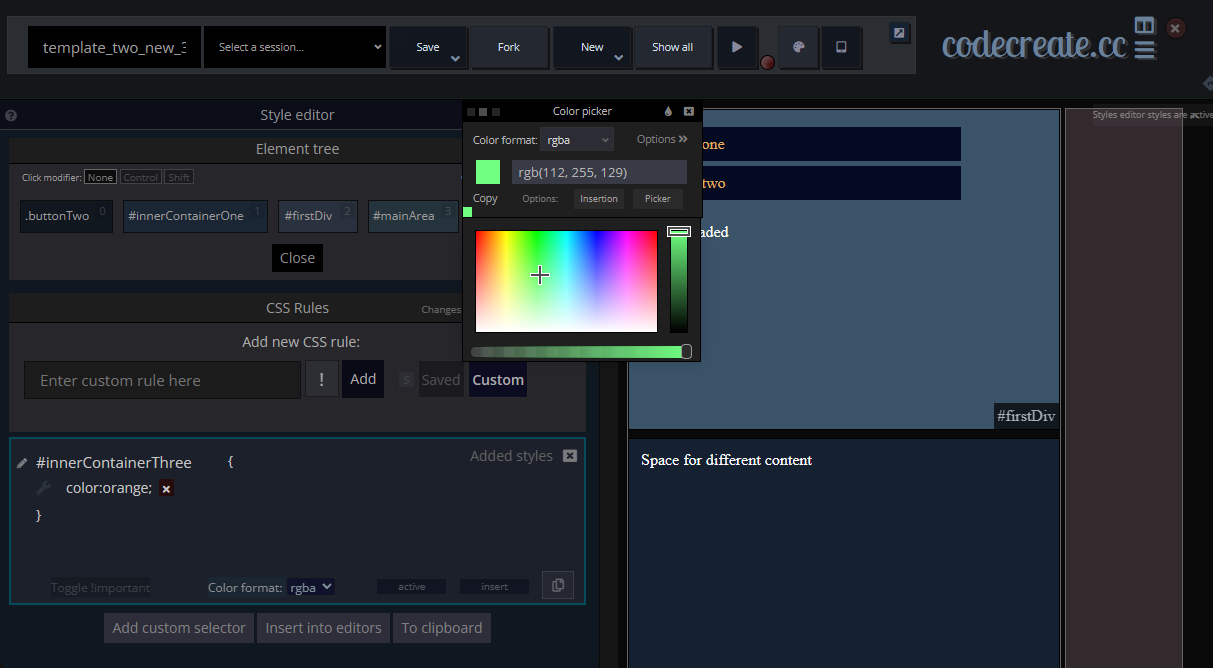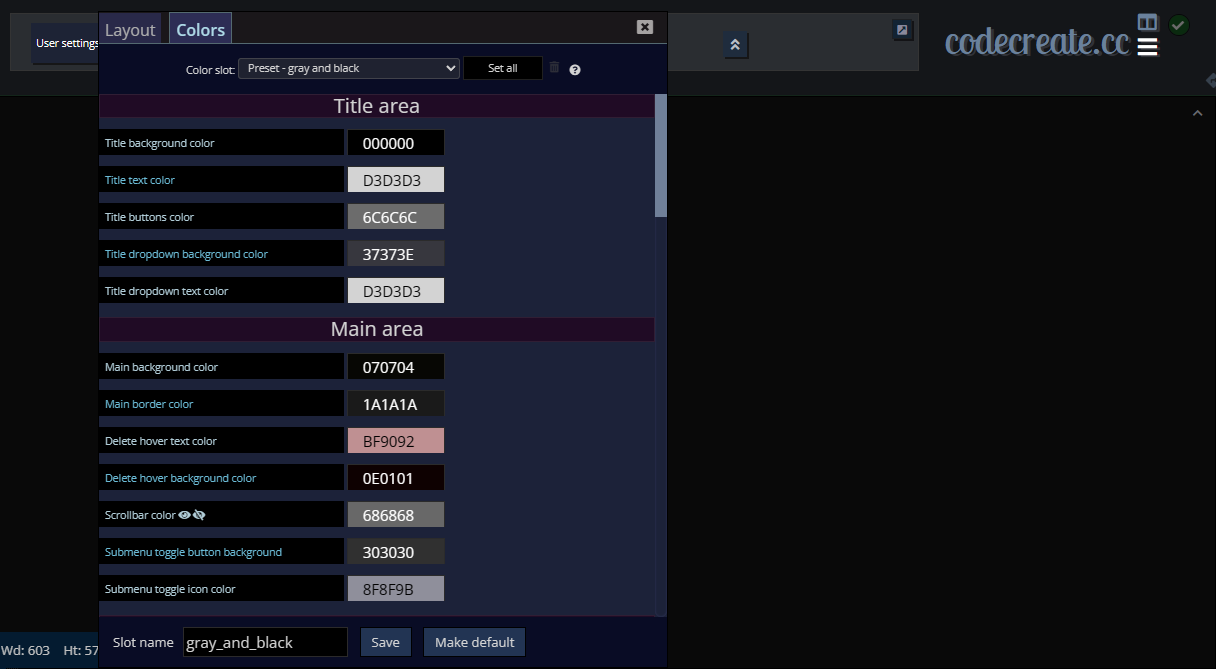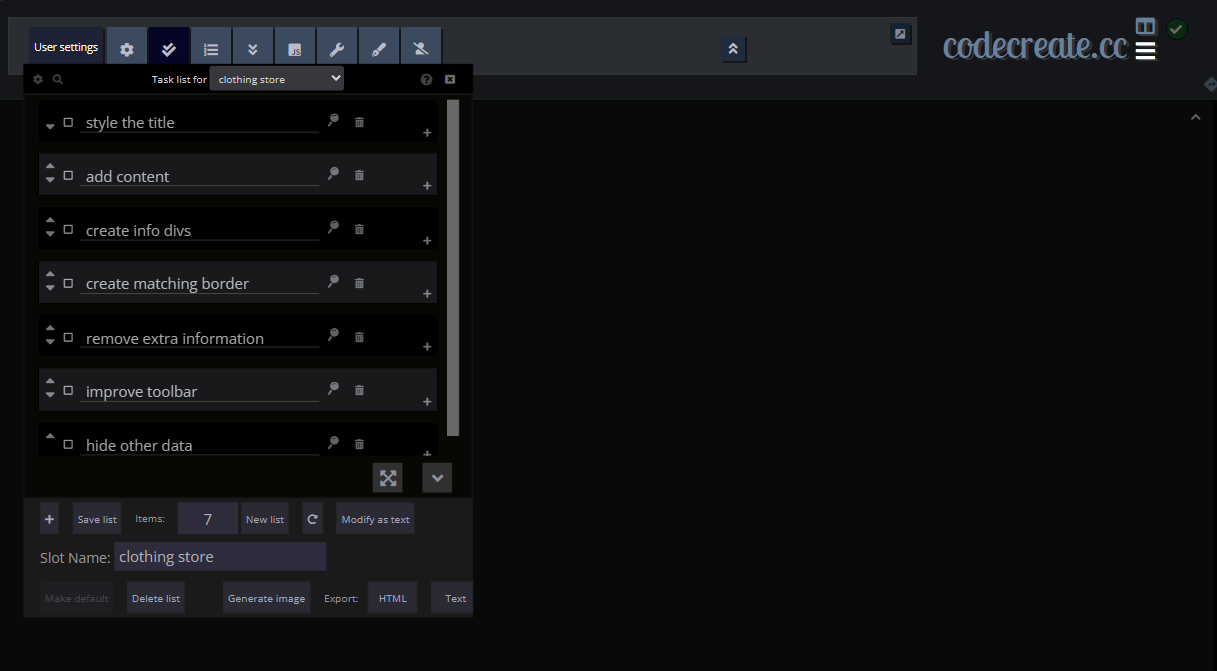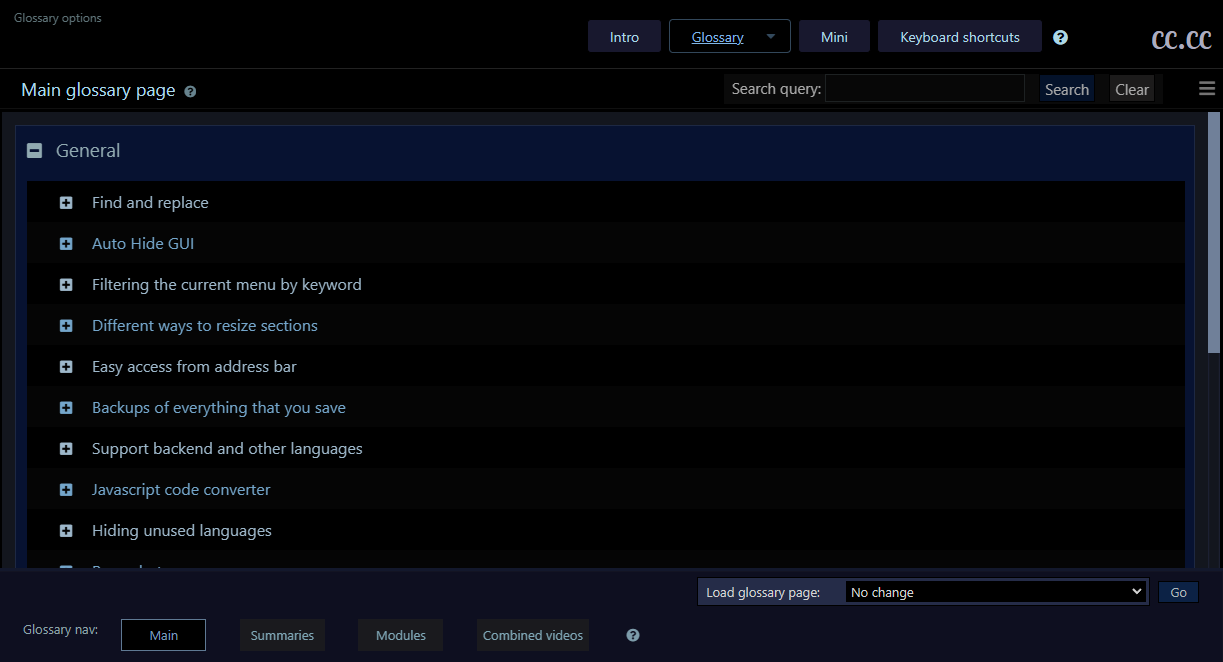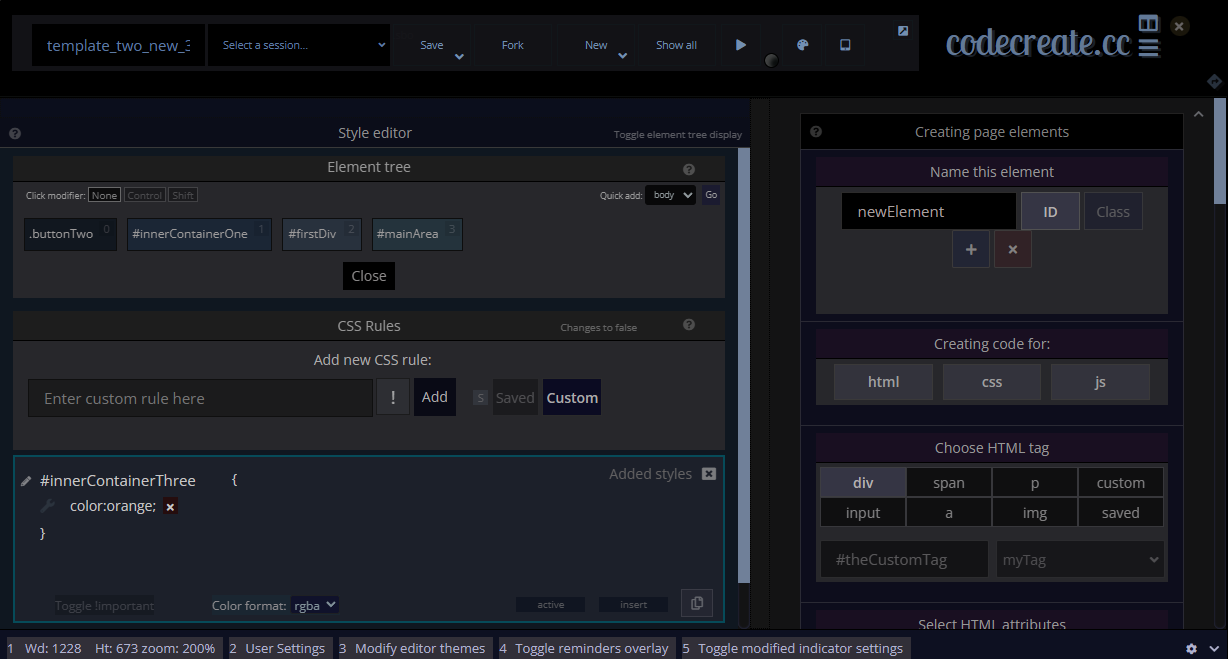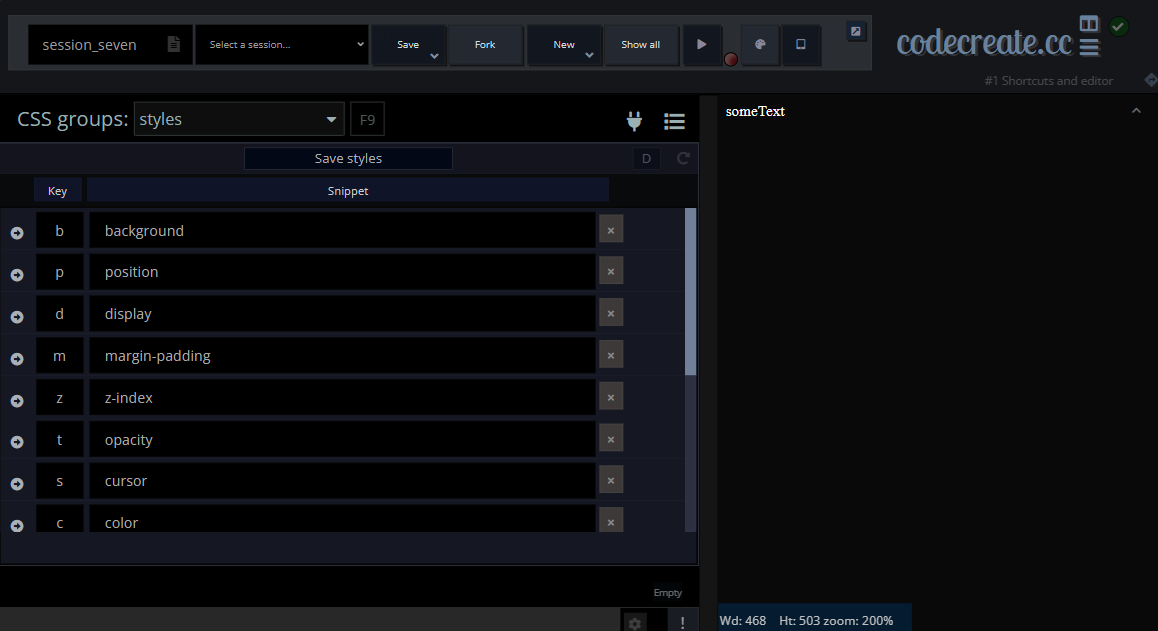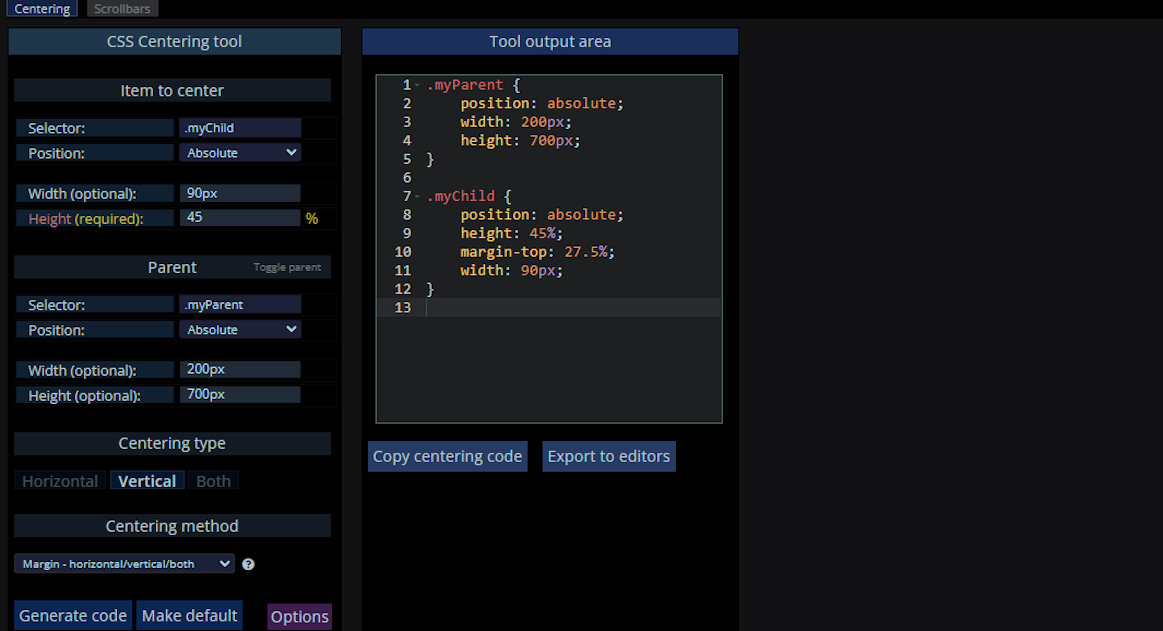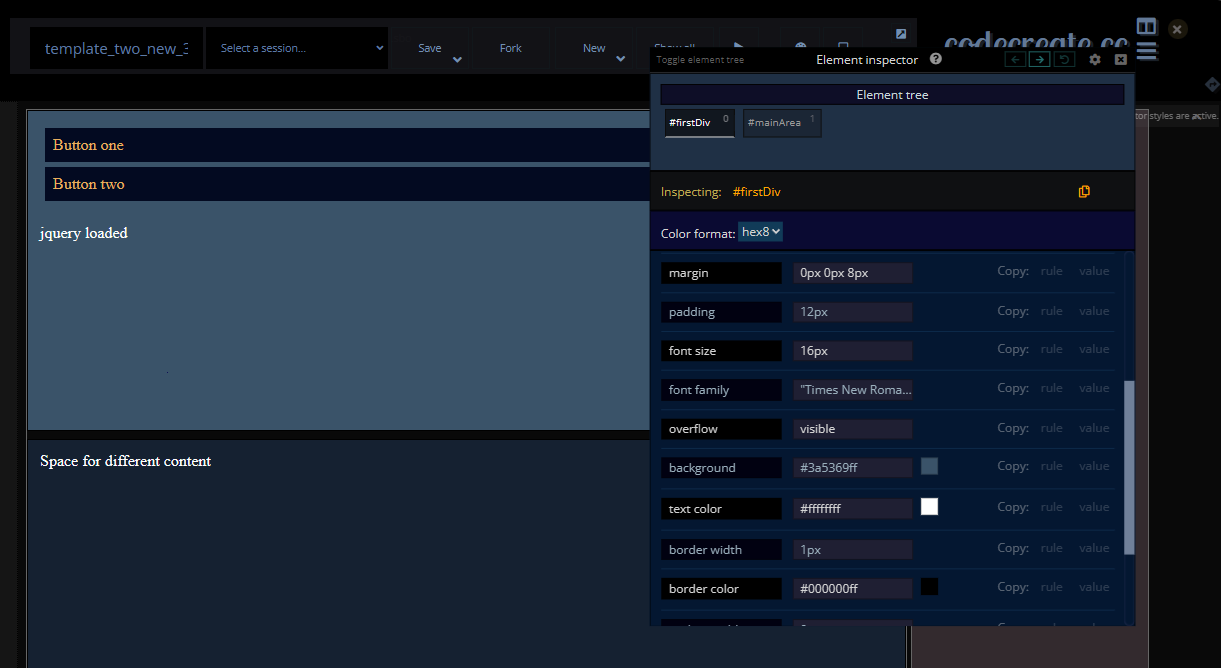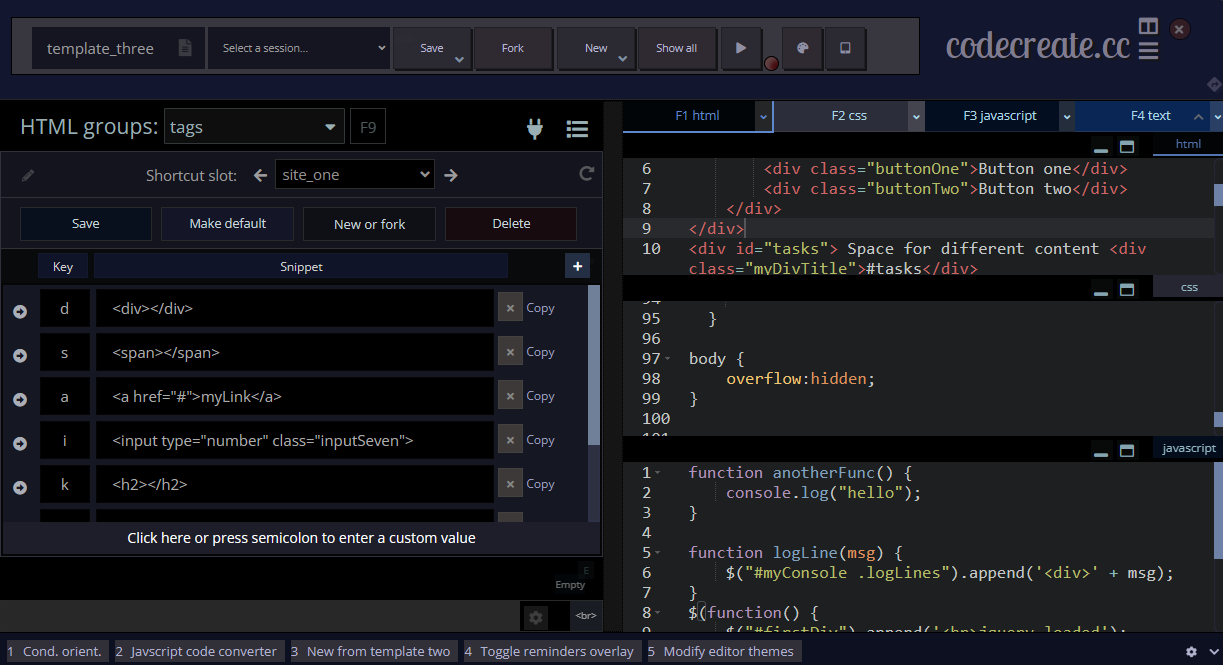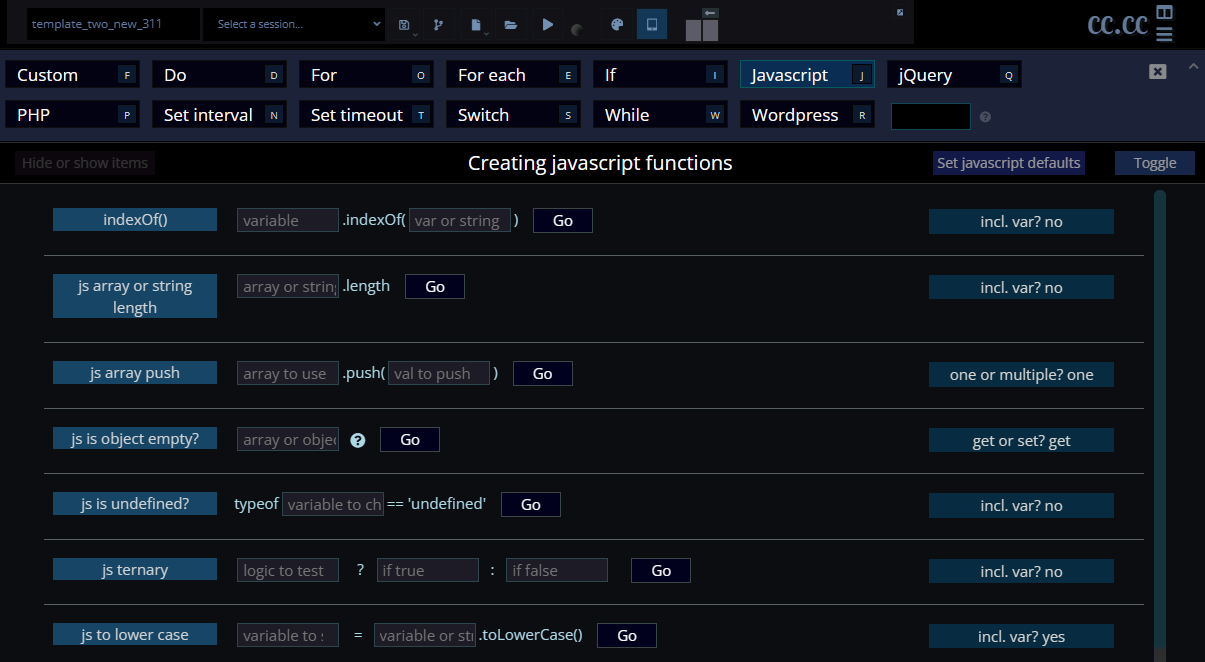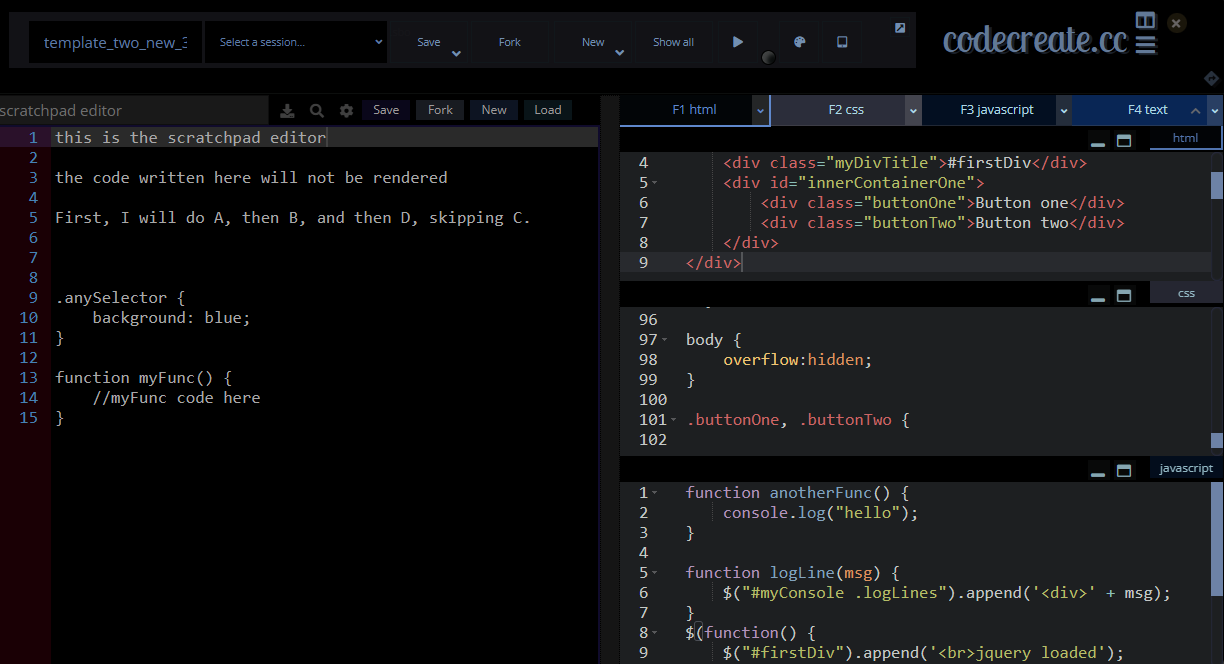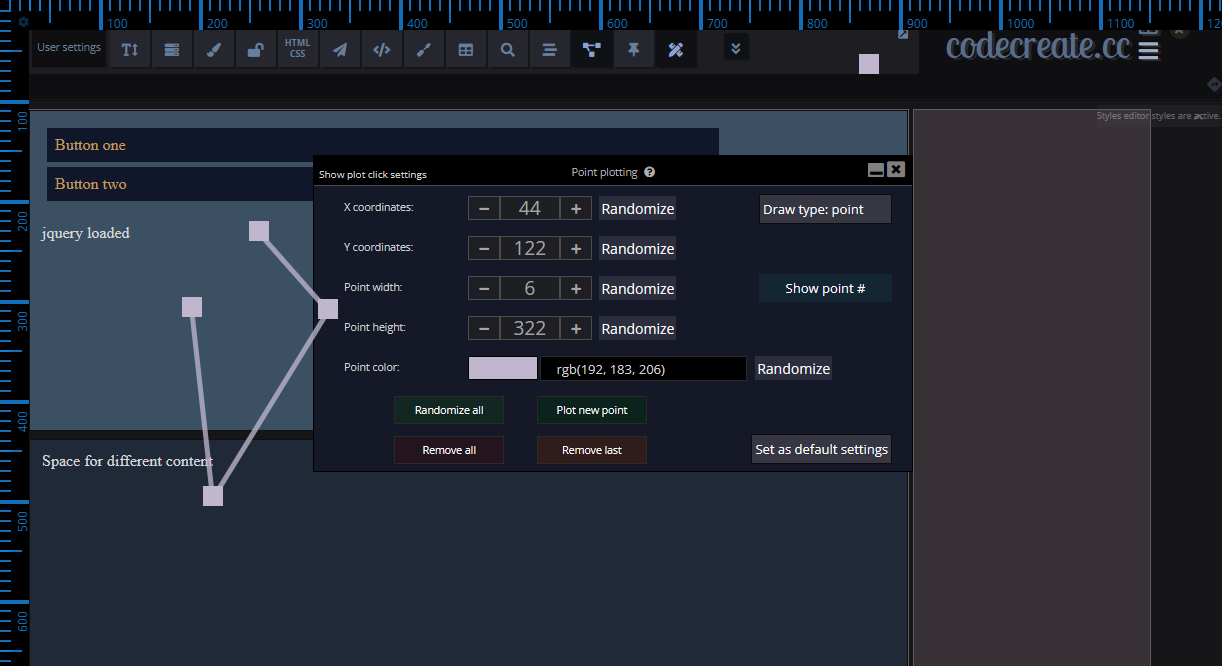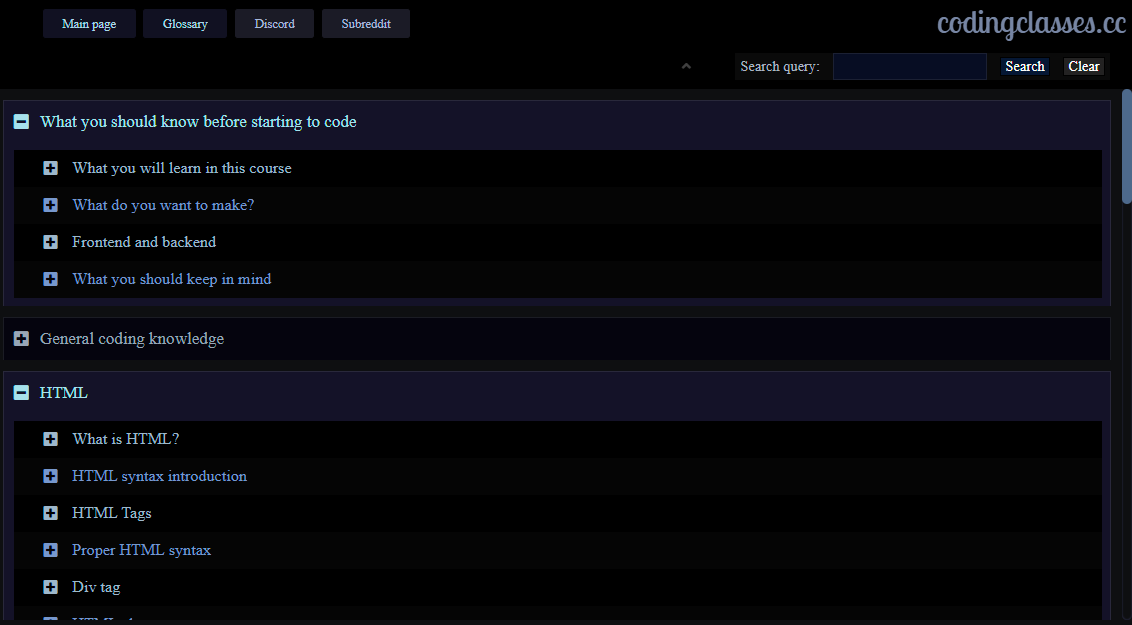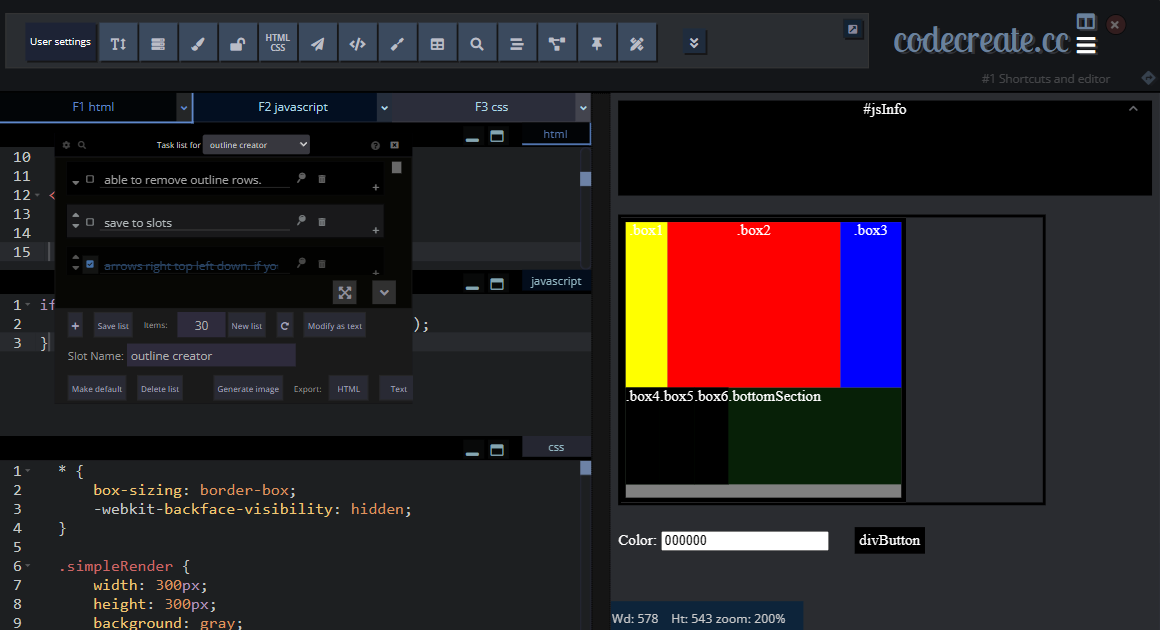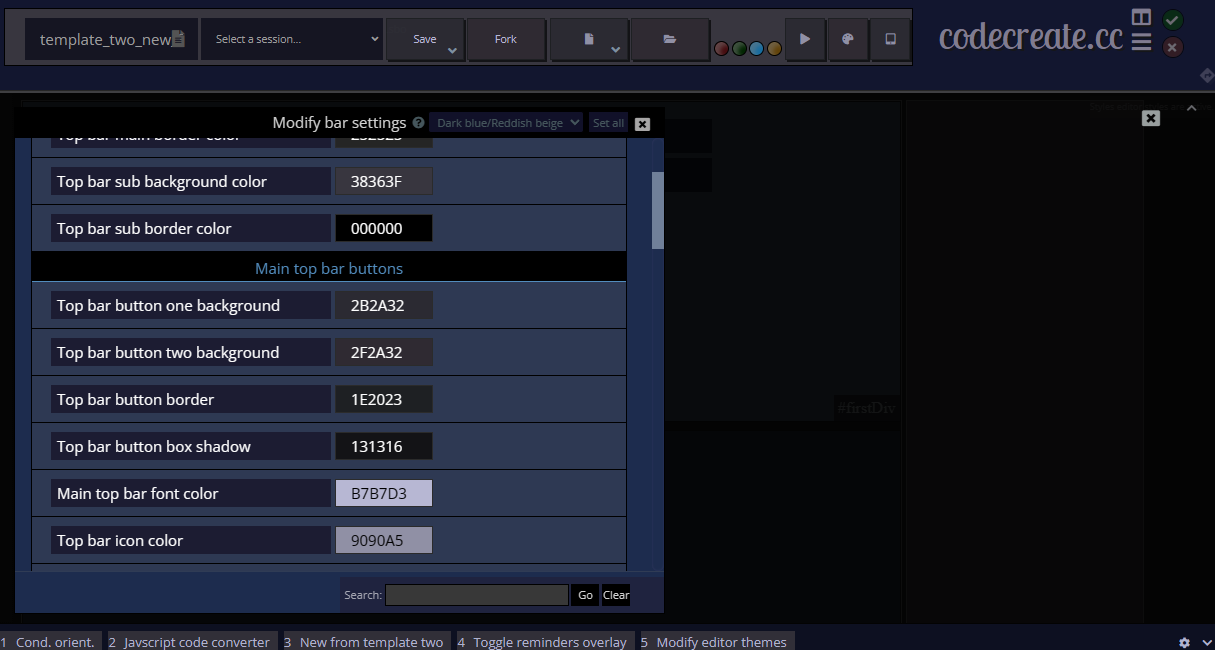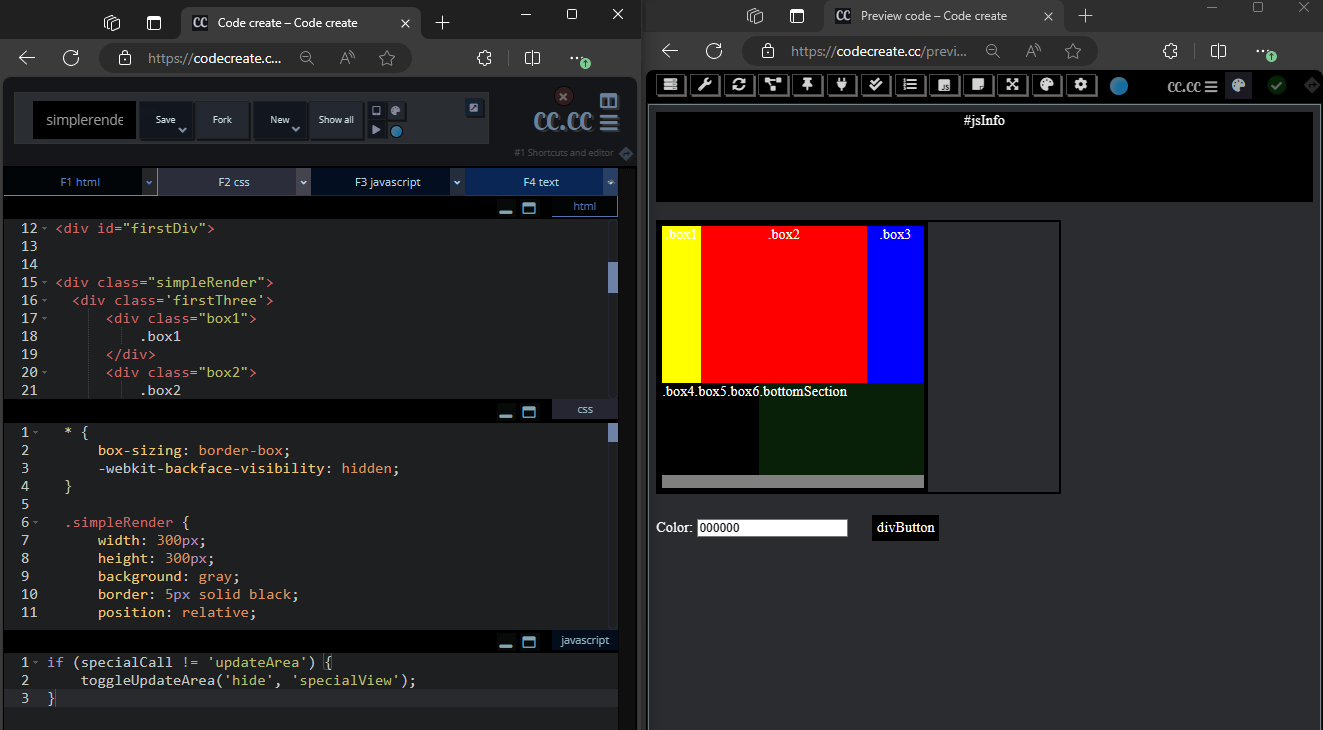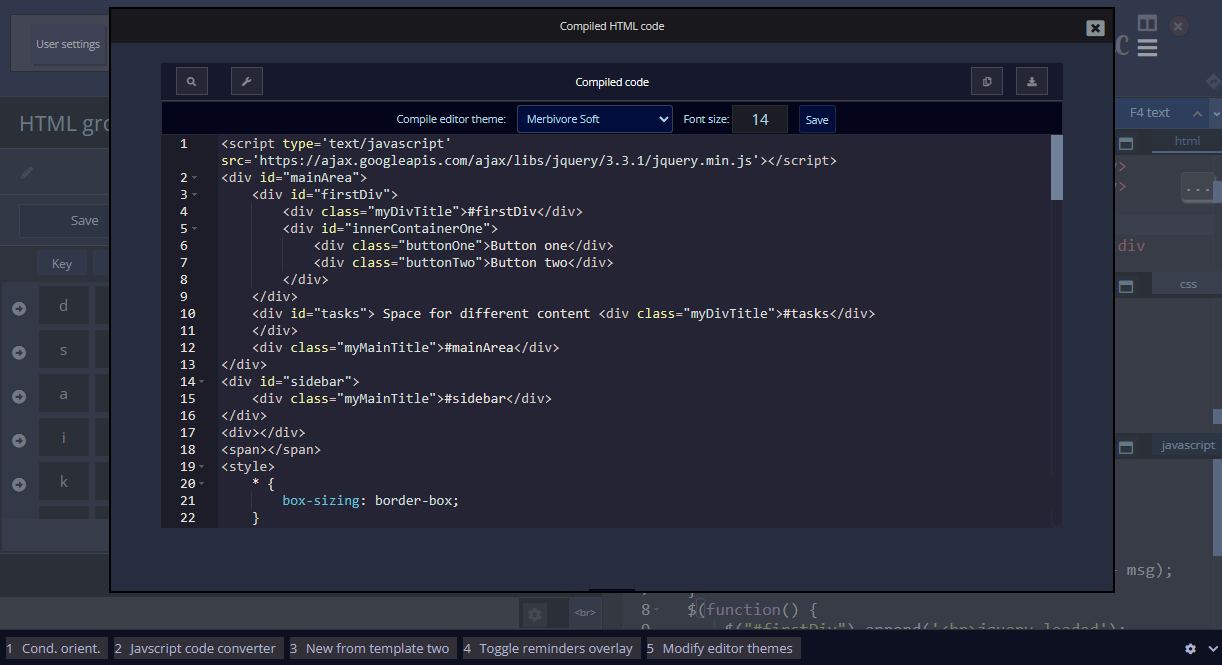#mainCCIntro
Ver. one
Ver. two
Ver. three
Welcome to
codecreate.cc
Coding sandbox with time saving code assistance modules, brainstorming and organizational tools, and hundreds of keyboard shortcuts
Easy way to hide the video, the video MUST not auto play
Top three features - not final
--Hundreds of customization options
--Various types of coding assistance modulesOver 150 keyboard shortcuts
--Hundreds of customization options
--Various types of coding assistance modules
Some images, not sure what
Why they should use it
.introVid
#loadingPracticeArea
.loadingMainArea and inside is loader
play
pause
stop
#oneStepLoadTime
#slideAnimTime
.loadingNotes
Welcome to
codecreate.cc
Over 500
customization options.Over 200 features
, each with an explanation video.Plenty of keyboard shortcuts,
over 150
in totalOver 35
coding assistance modules, reducing the time taken with repetitive tasks.
Various CSS, measurement, and color assistance modules.
HTML/Javascript/PHP assistance.
Integrated brainstorming tools.
Draft sections of a page quickly with our item creation tool
Coding lessons for those with little to no experience
Scroll down for much more information
Intro slideshow
Discord
#landingTwoSlideshowTitle
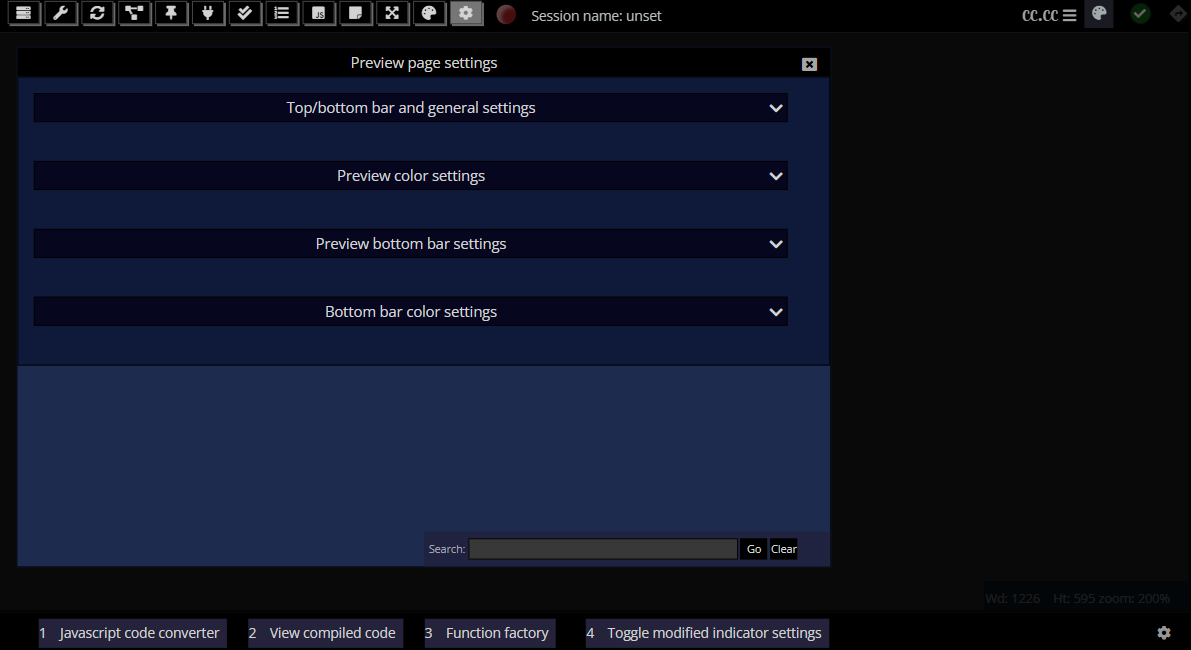
#landingTwoSlideshowCaption
Main introduction video
Prefer video
Prefer screenshots
Current style:
Duration:
Toggle practice area
What is code create?
Coding sandbox with time saving code assistance modules, brainstorming and organizational tools, and over 150 keyboard shortcuts.
Our mission
We aim to make coding sandboxes more effective than ever, by providing ample modules and tools to help users work more efficiently and become more organized.
Endless customization.
Hundreds of modifiable GUI colors.
Hundreds of GUI elements to toggle.
Modifiable proportions for the majority of our modules.
Even more customization options in the near future.
Hundreds of GUI elements to toggle.
Modifiable proportions for the majority of our modules.
Even more customization options in the near future.